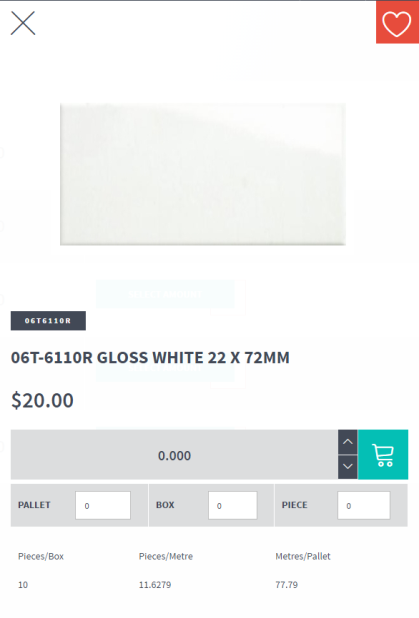
If your Micronet ECOM website is configured for tile companies, the item details panel displays the item image, item number and description, the number of individual tiles per box, the number of individual tiles per square metre, and the number of square metres per pallet.
Customers can enter quantities in pallets, boxes or pieces (individual tiles).
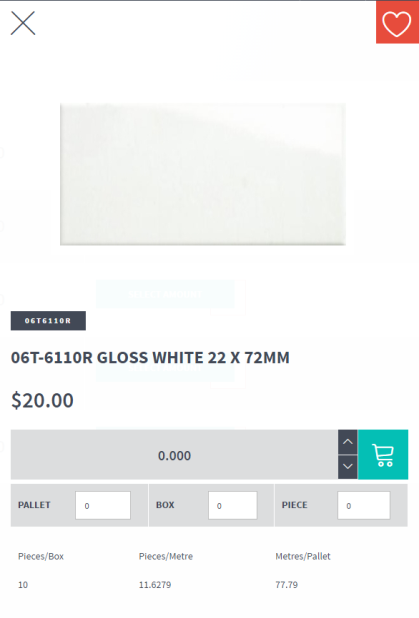
This panel can also be configured to check whether the full quantity ordered can be supplied from a single tile shade (serial number). When this feature is turned on and a user adds a tile item to an order, Micronet will check the order quantity against the available tile shades. If the quantity ordered can’t be supplied from one shade, it will change the stock status to “Check Shades”.
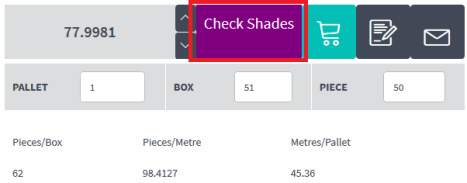
If the user adds the item to their cart, it will also display a message similar to this:
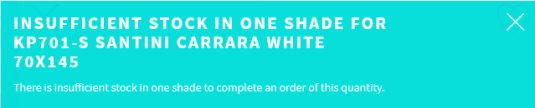
Finally, this panel can be configured to display available stock in multiple warehouses, as shown below. The warehouse dropdown list defaults to the user's default warehouse, or to the order warehouse if the product is already on the current order. Stock levels are refreshed based on the warehouse selected. Stock in the product list is the sum of all warehouses.
Once an order has been placed on a warehouse, the dropdown is locked for that product. To change the warehouse, the order quantity needs to be zeroed.
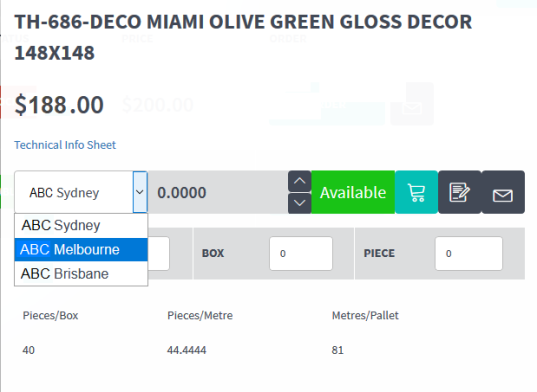
|
|
|
Technical Tip
|